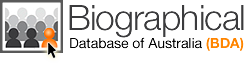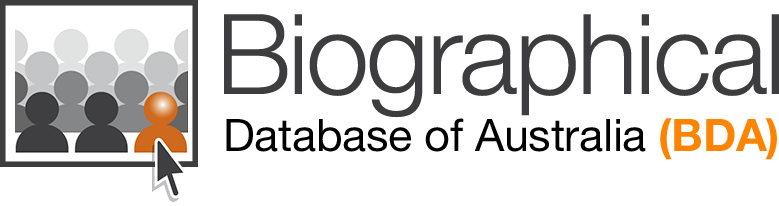Help : Searching Tips Advanced Search
Biographical Database of Australia will have two Search pages from the middle of November 2020
- Simple Search : http://bda-online.org.au/mybda/search
- Advanced Search : Advanced Search
Press on the link here to see all the fields available for Advanced Search.
Searching Tips Index
Names
Wildcards
Soundex
Locations
Dropdowns
Fields Available
Alias Displays
Names : Simple and Advanced Search
There are many ways to search the BDA Database on Given Name and Surname
A search can be on an exact first and/or surname, partial names using wildcards, or phonetic equivalents of surname.
• Names being searched can be entered in either upper or lower case.
• Numbers and punctuation are ignored.
• Hyphens are converted to spaces.
A search for O’CONNOR will return details for OCONNOR and O’CONNOR.
A search for smith or SMITH will return the same list of persons.
A search for Ann-Marie or Ann Marie will return the same list of persons.
A search for Alexander McDonald will NOT return a result for Alexander Macdonald.
A search for William Wentworth will NOT return a result for William Charles Wentworth (to call up the entries under William Charles Wentworth you need to enter both given names or a wildcard symbol * for the second name: William *.
You can start your search with either a surname or a first name (given name) or both.
If there are too many results, it might be helpful to do one or more of the following
-
-
- If you searched just on surname, then try to search on both surname and given name
- If you searched just on given name, then try to search on both surname and given name
-
If the initial search is unsuccessful or you have ended up with too many results, then it is best to utilise the Wildcard facility and/or the Soundex facility.
Wildcards : Simple and Advanced Search
Wildcards can be used in Given Name and Surname and Locations fields (see below for details re Locations in Advanced Search).
The wildcard * will allow any number of characters where the * is placed, and can be used in any or all of the given name and surname, as well as in the ‘all‘ option for Locations
- add an ‘*’ to the end of a given name. For example if you were searching for surname King and given name John, you would find lots of entries for KING, John but by searching for John* you would also find the entries for KING, John Steward and KING, John M.
- add an ‘*’ to the end of the Surname. For example if you were searching for surname FIGGIN, but were unaware that the Surname was actually recorded as FIGGINS, you would not find FIGGINS, but by searching for FIGGIN*, you would find FIGGINS.
- add an ‘*’ to the end of a Given name. For example if you were searching for surname COX and first name Ann, by searching for Given Name Ann*, you will also see results for Anna Cox and Anne Cox and Annie Cox.
- add an ‘*’ to the beginning and end of a name eg searching for *ann* in given name, would return given names of Ann, Anna, Anne, Annie, Hannah, Johanna, Marianne, Rosanna, Susanna, Mary Ann etc
More examples:
Searching on surname SMALL* will return all entries that start with SMALL, eg SMALL, SMALLBONE, SMALLEY, SMALLWOOD and SMALLY etc
Searching on surname S*LL will return entries for all surnames starting with S and ending with LL eg SMALL, SHEILL, SHERWILL, SHOLL, SHORTALL, SNELL, SOMERALL, SOMERELL, STYGALL etc.
Searching on Surname SM*LL* will return entries for all surnames starting with SM and having LL anywhere in the rest of the name eg SMALL, SMALLBONE, SMALLEY, SMALLWOOD, SMALLY as well as SMELL, SMELLIE etc.
Searching on Surname *BONE will return entries for all Surnames ending in BONE eg ALLIBONE, BONE, HARBONE, RADBONE, SMALLBONE, WHALEBONE etc.
*** Searching on *-* in surname returns all surnames which have two names separated by a – or a blank.
Soundex : Simple and Advanced Search
Soundex is used to find a list of surnames with a phonetically similar sound.
For example, if you search for SMALLWOOD and tick the ‘Soundex’ box, you will have the choice to view entries for SMALLWOOD and SMALWOOD.
For example, if you search for BUTLER and tick the ‘Soundex’ box, you will have the choice to view entries for BEUTLER, BOWDLER, BUTLER and BUTTLER.
A search can use soundex for the surname and wildcards in the given name.
Wildcards and soundex for a surname can not be used.
Locations : Advanced Search
Locations in BDA are set up using 3 fields from the various databases – these fields are Place, State and Land
| — | Place usually means Suburb, Town, City etc |
| — | State can mean State or County etc |
| — | Land is usually Country |
These three fields are joined together to form the field called Location
In various countries the use of Place, State and Land can vary.
Not all Locations in BDA have been entered with information in the three fields.
For these reasons we have allowed multiple ways of accessing this information.
There are three options to use for each of the Location fields.
Start = list all place/State/land Locations that start with the letters or word I enter. Then chose from the list presented
In = list all Place/State/Land Locations that contain these letters or word I enter. Then chose from the list presented
all = show all results which contain the word entered without having to choose from a list. One can also use wildcards at the beginning or end of the word entered to give a larger set of results
Note: using the all option in some Location fields eg Any Location may take longer to produce results
x at the end of any Location field clears the letters you have entered
Dropdowns : Advanced Search
In Advanced Search, for all fields other than given name, surname and Locations, we have provided Drop Down lists showing all possible data that is in the system for each of the fields
To see the full list for each dropdown, press on the arrow at the end of the field and a drop down list will appear and you can scroll through the list and choose any item in that list by clicking on it and then pressing enter, or by clicking on the item that is the currently in the main view in the list and is coloured blue.
One can also enter in letters in the actual field without pressing on the dropdown arrow.
In this case, the system will automatically offer you, in the list, the items that start with the letters you have entered. Once one see the item you require then click on that highlighted blue entry and it will be entered in as your search selection for that field.
To clear an item that have information in, press on the arrow for that list, scroll to the top of the list and press (select) the empty space at the top of the list.
In some of the dropdowns, there may be many varied items which are quite similar in meaning.
These have been left as is to be true to the original historical record eg
For the field Crime, these items, relating to the crime of Absconding, are all included
Abscond bail
Absconded
Absconded from District
Absconded form hired service
Absconded from Indenture
Absconded. Illegally at large
Adsconding
Absconding & Riot
Absconding from bail
Absconding from district
Absconding from district while under charge of cattle stealing
Absconding from her husband
etc etc
These are the additional Fields available in Advanced Search where we offer Drop Downs :
Any Year
Any Place
Birth Year
Birth Place
Marriage Year
Marriage Place
Death year
Death Place
Arrival year
Arrival Place
Arrival Ship
Arrival Status
Trial Year
Trial Place
Sentence
Crime
Regiment
Rank
Title
Suffix / Postnominal
Employment
Employment Organization
Ethnicity / Race / Nationality
Death Cause
Religion
Religion Group
Additional Fields available in Advanced Search
Person ID : only enter the number you see on an Index or Biographic Report eg if the PesonID in the header says B#10011000301, only enter 10011000301
Biog Item No : This is the number shown in brackets at the end of each biographic Item. Only enter the number without the brackets or the words. eg for [Biog Item No. 910610554], just enter 910610554
BDA References ( Person ID or Biog Item No): These fields can be used if you have a Person ID or Biographic Item Reference number from previous searches.
This enables you to go directly to the Index of results and then to the person you are interested in.
If you enter a Person ID or Biog Item No, then you can not enter anything in any of the other search fields for that search
Notes:
PersonID : If you search on a PersonID for a particular person, you will be presented firstly with the Index where you will see listed the main name and all aliases for that person, if they have aliases.
Biog Item ID : If you search on a Biog item No from a particular person’s Biographic Report, you will be presented firstly with the Index where you will see listed all main names and aliases for each person mentioned in that Biographic Item.
Aliases
In both Simple and Advanced Search, you can enter a person’s main name or alias name to find details on that person.
When a Biographical Report is produced, it always displays the person’s main name in the Heading of the Report. The alias names will appear within the biographical report.
In Advanced Search, if one searches only on fields other than Name and Surname, the Index results will contain an Index record for each alias for the Person found by this search.
See also information above re aliases when one uses the PersonID or the BiogItem ID in the Advanced Search